
网站建设问答小编今天给大家整合了一篇有关《小程序自定义导航栏,兼容适配所有机型(附完整案例)》的文章,关于小程序自定义导航栏,兼容适配所有机型(附完整案例)的详细内容欢迎往下阅读,下面就由小编一一给大家介绍,一起去了解吧!
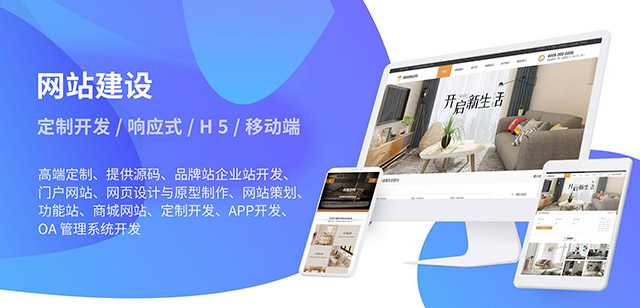
大部分情况下我们都是使用微信官方自带的 navigationBar 配置 ,但有时候我们需要在导航栏集成搜索框、自定义背景图、返回首页按钮等。
隐藏官方导航栏
获取胶囊按钮、状态栏相关数据以供后续计算
根据不同机型计算导航栏高度
编写新的导航栏
页面引用自定义导航
隐藏导航栏可以全局配置,也可以单独页面配置,具体根据业务需求来。
全局隐藏
//app.json
"window": {
"navigationStyle": "custom"
}
复制代码
页面隐藏
//page.json
{
"navigationStyle": "custom"
}
复制代码
公式:导航栏高度=状态栏到胶囊的间距(胶囊距上边界距离-状态栏高度) * 2 + 胶囊高度 + 状态栏高度。 由公式得知,我们需要获取 状态栏高度 胶囊高度 胶囊距上距离
注:状态栏到胶囊的间距=胶囊到下边界距离。所以这里需要*2
用 wx.getSystemInfoSync() 官方API 可以获取系统相关信息, statusBarHeight 属性可以获取到状态栏高度
const statusBarHeight=wx.getSystemInfoSync().statusBarHeight;
复制代码
用 wx.getMenuButtonBoundingClientRect() 官方API 可以获取菜单按钮胶囊按钮的布局位置信息。
const menuButtonInfo=wx.getMenuButtonBoundingClientRect();//胶囊相关信息
const menuButtonHeight=menuButtonInfo.height //胶囊高度
const menuButtonTop=menuButtonInfo.top//胶囊距上边界距离
复制代码
一般情况下,我们需要在运用启动的初始化生命周期钩子进行计算相关的数据,也就是入口文件 app.js 的 onLaunch 生命周期钩子
//app.js
App({
onLaunch: function () {
this.setNavBarInfo()
},
globalData: {
//全局数据管理
navBarHeight: 0, // 导航栏高度
menuBotton: 0, // 胶囊距底部间距(保持底部间距一致)
menuRight: 0, // 胶囊距右方间距(方保持左、右间距一致)
menuHeight: 0, // 胶囊高度(自定义内容可与胶囊高度保证一致)
},
setNavBarInfo () {
// 获取系统信息
const systemInfo=wx.getSystemInfoSync();
// 胶囊按钮位置信息
const menuButtonInfo=wx.getMenuButtonBoundingClientRect();
// 导航栏高度=状态栏到胶囊的间距(胶囊距上距离-状态栏高度) * 2 + 胶囊高度 + 状态栏高度
this.globalData.navBarHeight=(menuButtonInfo.top - systemInfo.statusBarHeight) * 2 + menuButtonInfo.height + systemInfo.statusBarHeight;
this.globalData.menuBotton=menuButtonInfo.top - systemInfo.statusBarHeight;
this.globalData.menuRight=systemInfo.screenWidth - menuButtonInfo.right;
this.globalData.menuHeight=menuButtonInfo.height;
}
})
复制代码
//page.wxml
复制代码
// page.js
const app=getApp()
Page({
data: {
navBarHeight: app.globalData.navBarHeight,//导航栏高度
menuBotton: app.globalData.menuBotton,//导航栏距离顶部距离
menuHeight: app.globalData.menuHeight //导航栏高度
}
复制代码
我们可能在各自的页面实现不一样的效果,比如在导航栏添加搜索框,日期等,这个时候我们就可以封装一个自定义组件,大大提高我们的开发效率。
新建component
// components/navigation/index.wxml
class="capsule-box" style="height:{{menuHeight}}px; min-height:{{menuHeight}}px; line-height:{{menuHeight}}px; bottom:{{menuBotton}}px;left:{{menuRight}}px;" > 复制代码 // components/navigation/index.wxss .nav { position: fixed; top: 0; left: 0; width: 100vw; } .nav-main { width: 100%; height: 100%; position: relative; } .nav .capsule-box { position: absolute; box-sizing: border-box; width: 100%; } 复制代码 // components/navigation/index.js const app=getApp() Component({ data: { navBarHeight: app.globalData.navBarHeight, //导航栏高度 menuRight: app.globalData.menuRight, // 胶囊距右方间距(方保持左、右间距一致) menuBotton: app.globalData.menuBotton, menuHeight: app.globalData.menuHeight } }) 复制代码 页面配置引入该自定义组件 //index.json { "navigationStyle": "custom", "navigationBarTextStyle": "white", "usingComponents": { "navigation": "/components/Navigation/index" } } 复制代码 页面中使用 复制代码 本文主要是写自定义导航基础的东西,重点在于怎么计算自定义导航的,具体的业务和样式还需要根据自身产品来设定。如有什么问题,欢迎提出一起学习。 扫二维码与项目经理沟通 我们在微信上24小时为你服务
目前,《小程序自定义导航栏,兼容适配所有机型(附完整案例)》页面仍在完善中,后续将为您提供丰富、全面的关于《小程序自定义导航栏,兼容适配所有机型(附完整案例)》的最佳回答,小编将持续从百度问答、百度百科、搜狗问答、搜狗百科、微博问答、头条百科、悟空问答、知乎热门问答以及部分合作站点渠道收集和补充完善信息。
深圳蚂蚁网络网站建设公司提供,系统定制,微信开发、小程序定制、微商城开发、网站建设、网站排名优化推广等互联网项目定制开发服务。版权声明:如发现内容存在版权问题,烦请提供相关信息发邮件至3310459304@qq.com,我们将及时沟通与处理。本站内容均来源于网络,涉及言论、版权与本站无关。

小蚂蚁微信号: 2067876620